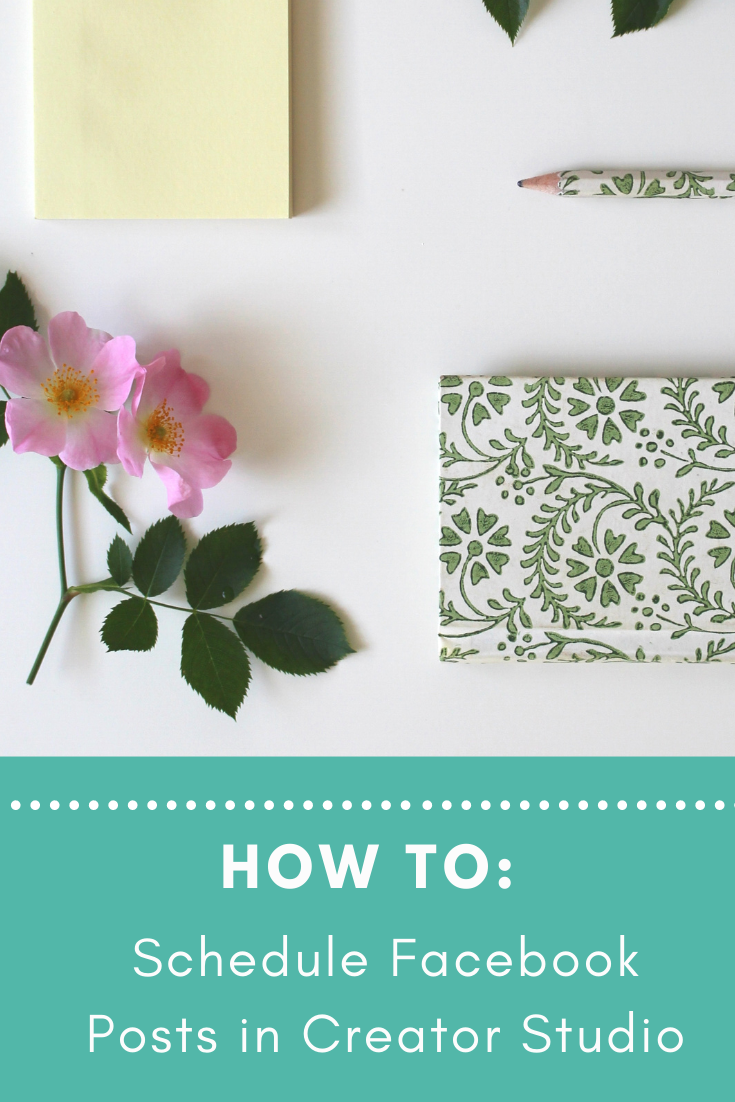Woo hoo! Another day in the life of selecting social media tools. Most likely, that’s more of an audible groan scenario than an excitement scenario.
For my own business needs, I tend to gravitate toward tools developed by the particular social media platforms for a few reasons. Up until recently, I had been scheduling my Facebook posts directly on my Facebook Business Page. The ease of this option, and the fact that my scheduled posts were easy to reference helped! However, Facebook recently removed the primary way I was doing this, leaving me with a couple other options for scheduling Facebook posts. One that I continued using has been the Facebook Pages Manager app. It still allows me to schedule posts in almost the same way as the main Facebook app used to. Then, I decided to give the alternate option, Creator Studio, that Facebook provided a whirl. Part of this is because it’s more compatible with my laptop, in the event I choose to schedule somewhere other than my phone. And, part of it was just for the sake of curiosity and checking out the features.
Now, if you’ve been hanging out with me for a while, you know that I’m pretty adamant about making a wish list of features you’re looking for prior to trying and evaluating a tool. (Here’s a guide to my social media tool audit process!)
What am I Looking for?
In this case, I wanted to test it specifically for:
- Scheduling options
- Standard Facebook posts and format features
- Ease of access
Did Facebook Creator Studio fit the bill?
Head over to the Facebook Group for the video recap and tour of Facebook Creator Studio’s scheduling section.
Weekly Bite-sized Social Media Action Item:
This week’s quick-win action item is all about dipping your toe in the water, so to speak! A platform change like this can be super overwhelming, so I just want you to take the three steps I’ve posted in the Facebook Group to take a tiny step into exploring Creator Studio.
Social Media Terminology: Creator
The term “creator” can seem big and powerful in some contexts, and extremely overwhelming. In the context of today’s post and Facebook Creator Studio, here’s the scoop on what this term means:
- It’s just a name for Facebook’s specific creation area.
- It’s still part of Facebook, and not a third-party tool.
- It just means that the “Creator Studio” is a place where you can actively create, schedule and store content.
See? Not that scary! Like Instagram, Facebook Creator Studio is just another place where you can do many of the same actions found in other places of Facebook. It’s nice to have many ways to achieve the same solution, but that can also get overwhelming, too!
Want to walk through Facebook’s Creator Studio with me, and learn more about my takeaways? Head over to the Facebook Group!