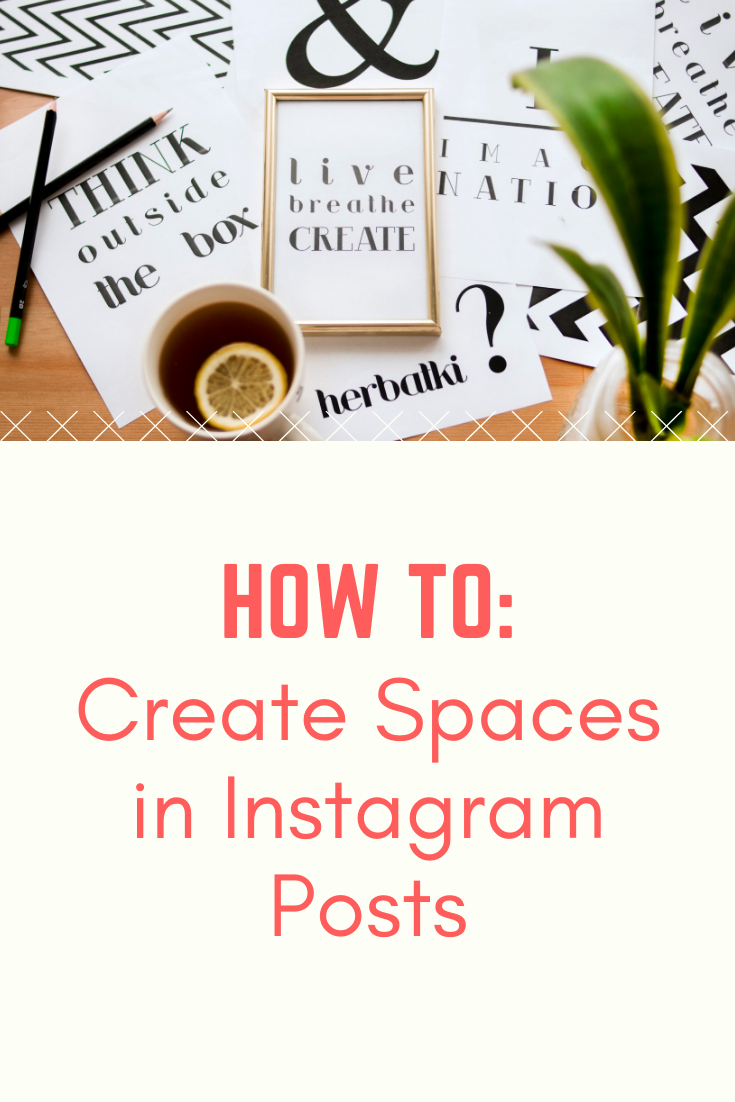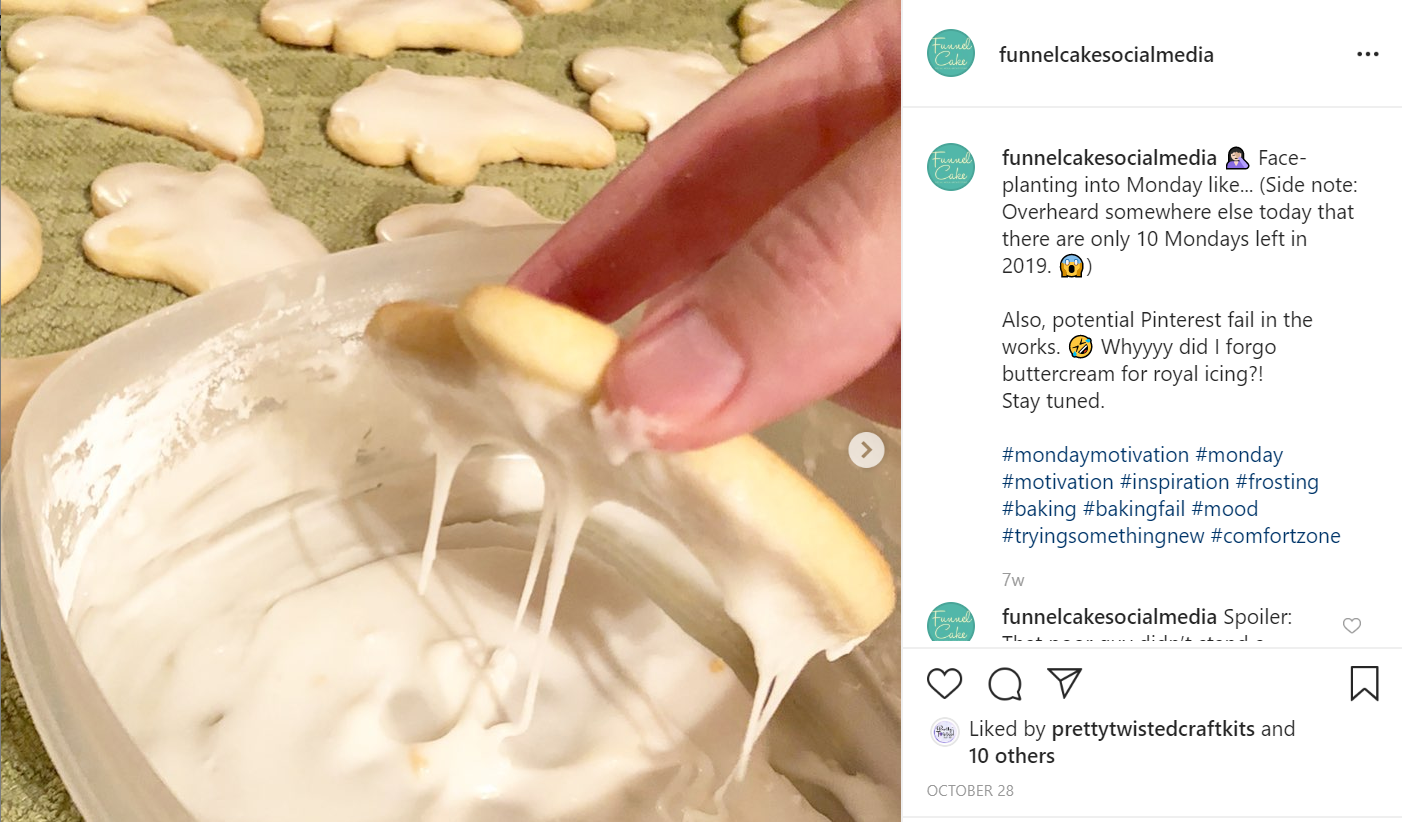All I want for Christmas is…my spacing to stay where I want it in my Instagram posts! (Wait, isn’t that what Mariah Carey was singing about, too?)
I’m talking about when you want this text formatting in paragraphs with spaces between them for your Instagram post (note that this screenshot is from a laptop, so that’s why the post and photo are side-by-side, as opposed to stacked like in the Instagram app):
But this scrunched up caption without original spaces and paragraphs happens instead?
Anyone else have this wish? Well, the bad news is, I don’t have any brilliant news to reveal that Instagram might fix this, BUT I can recommend a tool that fixes it!
A little context: For some reason, some smartphones, third-party posting tools and Instagram itself remove spacing and formatting on Instagram posts (and IGTV, too). I’m an iPhone user, and I’ve always had this problem (and had a little envy for competitor products that don’t!). Short of getting a new phone for that purpose, there is a workaround.
Now, you can use this tool for any platform, but I specifically have issues with Instagram, so that’s what I use it for, and what I’ll primarily be referencing in this post. (See the FAQs below for more about how it could be helpful on many platforms and for more than spacing.)
Before we get there, who cares if your spaces, hashtags or paragraphs stay where you’d like, versus melting into one big caption blob?
- Readability: Whether your post captions are short or lengthy, you might still want some spacing to draw attention to certain details and make it more readable for your followers.
- Sanity: Gambling on whether or not your device or scheduling tool will keep the spaces this time and then trying to fix it in other ways is a waste of time.
Now, the particular tool I use is:
- Free
- Doesn’t require you to create an account or download software
- Doesn’t require access to your social media accounts
- Works on mobile or desktop
Note: I don’t have any affiliation with this tool or receive any compensation for recommending it; I simply found it about a year ago when I was preparing for my 2019 Creativation Instagram session, and have been using it ever since! (Major shout out to the generous developer for creating this sanity-saving tool AND for making it free to the public!)
Let’s get started!
So, without further ado, and until Instagram in particular gifts us more formatting options, here’s the process:
This process does make it look more time-consuming than the extra two seconds it really takes to integrate this step into the posting process. (Promise!)
- Draft your caption. (You can type your post directly into the tool, if you’d like, but I work out of a backup document
- Add spaces in how I’d like them. Side note: When do I add other items, such as emojis and hashtags? When I post. See more details in the FAQs at the bottom of this post. Now, this next part can be done on a computer/laptop, or on a mobile device.
- Copy post caption text.
- Paste it here.
- Ensure your spaces are how you’d like.
- Hit the copy button.
- Paste into Instagram and hit “post” and voila! Spaces and paragraphs remain how you’d like, and even a bullet point queen like me doesn’t miss the old way I used to add – or • into my posts to maintain my desired format.
I know it’s a small adjustment to posts, but even one little quick fix like that can be a huge help for your sanity and followers’ readability.
FAQs:
- Do you still need this with third-party scheduling tools? It depends on the scheduler/tool/software you’re using. Some still strip formatting, so I run my posts through the caption tool above and then e-paste them into my scheduling tool for posting.
- What else does that tool do? I do primarily use this tool for spacing, but it has other capabilities for font formatting, such as bold and italics.
- When do you add emojis? Personally, I wait and add them to the mostly finished post when I paste it into Instagram, but that’s just because I’m usually indecisive about which ones I use.
- Bonus: If you want other special characters in your social media posts or bios, many free sites will provide them for you to copy and paste in.
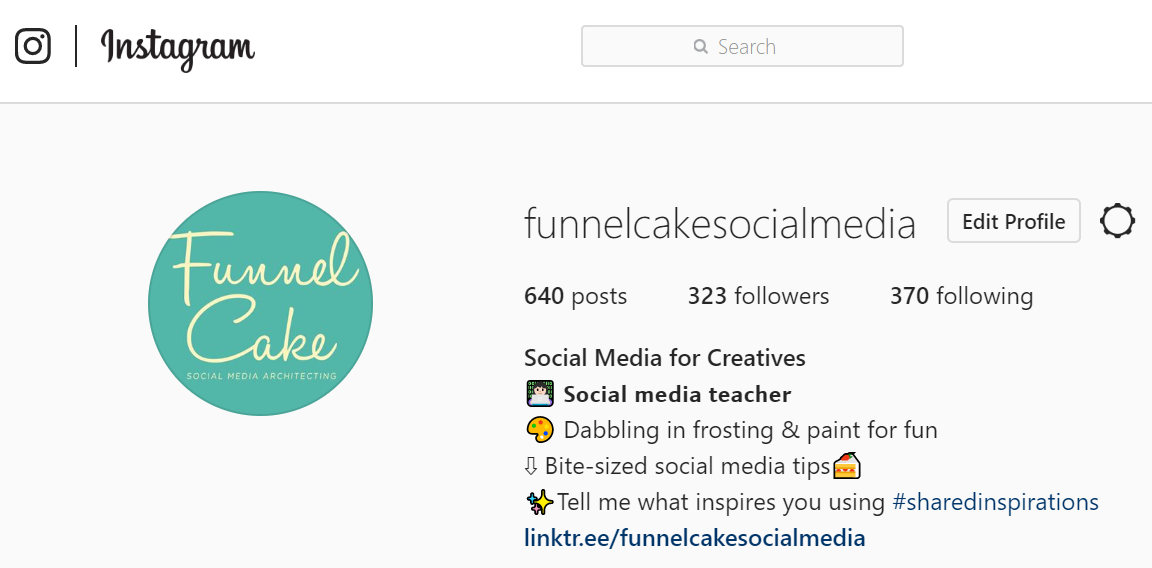
Happy posting! (And formatting!)
p.s. In the market for new social media tools, or ready to audit the ones you do have? Check out these tips!